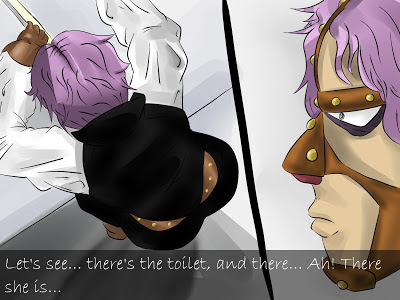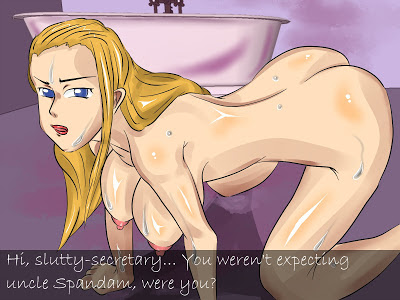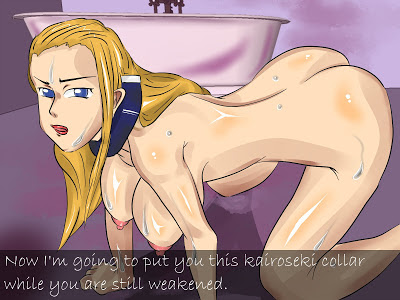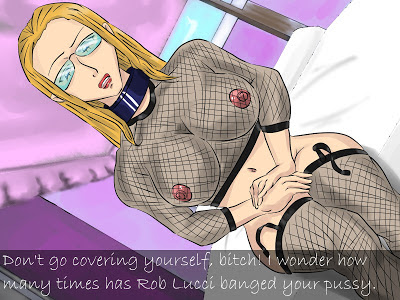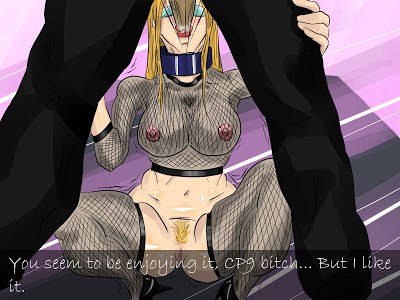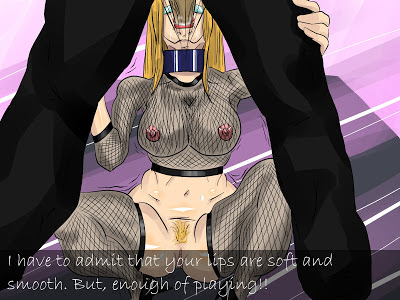dimarts, 25 de desembre del 2012
divendres, 23 de novembre del 2012
Tutorial - Blend Modes
Source: http://en.wikipedia.org/wiki/Blend_modes
Blend modes (or Mixing modes) in digital image editing are used to determine how two layers are blended into each other. The default blend mode in most applications is simply to hide the lower layer with whatever is present in the top layer. However, as each pixel has a numerical representation, a large number of ways to blend two layers is possible. Note that the top layer is not necessarily called a "layer" in the application. It may be applied with a painting or editing tool.
Most applications, like Adobe Photoshop and GIMP, allow the user to modify the basic blend modes - for example by applying different levels of opacity to the top picture.
Normal blend mode
This is the standard blend mode which simply takes each pixel from the top layer if present. Otherwise the bottom layer is used. The article about layers has several examples of this.
Dissolve
The dissolve mode takes random pixels from both layers. With high opacity, most pixels are taken from the top layer. With low opacity most pixels are taken from the bottom layer. No anti-aliasing is used with this blend mode, so the pictures may look grainy and harsh.
Multiply and Screen blend modes are basic blend modes for darkening and lightening images respectively. There are several different combinations of them like Overlay or Soft Light (mentioned further down) and Vivid Light, Linear Light and Pin Light.
Multiply
Multiply blend mode multiplies the numbers for each pixel of the top layer with the corresponding pixel for the bottom layer. The result is a darker picture.
If the two layers contain the same picture, multiply blend mode is equivalent to an exponential curve. If one layer contains a homogeneous colour, for example the gray color (0.8, 0.8, 0.8), multiply blend mode is equivalent to a curve which simply is a straight line. For image editing it is sometimes more convenient to simply go to the curves dialog of the software, as it gives more flexibility in the shape of the curves.
Screen
With Screen blend mode the values of the pixels in the two layers are negated, multiplied, and then negated again. This yields an inverse effect from multiply. The result is a brighter picture.

Overlay
Overlay combines Multiply and Screen blend modes[1]. Light parts of the picture become lighter and dark parts become darker. An overlay with the same picture looks like an S-curve.
Soft Light
This is a softer version of Overlay. Applying pure black or white does not result in pure black or white.
Hard Light
Hard Light combines Multiply and Screen blend modes. Equivalent to Overlay, but with the bottom and top images swapped.
Dodge and burn
Dodge and burn change the lightness of the pictures, inspired by the dodging and burning performed in a darkroom. Dodging lightens an image, while burning darkens it.
Simple arithmetic blend modes
Blend modes (or Mixing modes) in digital image editing are used to determine how two layers are blended into each other. The default blend mode in most applications is simply to hide the lower layer with whatever is present in the top layer. However, as each pixel has a numerical representation, a large number of ways to blend two layers is possible. Note that the top layer is not necessarily called a "layer" in the application. It may be applied with a painting or editing tool.
Most applications, like Adobe Photoshop and GIMP, allow the user to modify the basic blend modes - for example by applying different levels of opacity to the top picture.
Normal blend mode
This is the standard blend mode which simply takes each pixel from the top layer if present. Otherwise the bottom layer is used. The article about layers has several examples of this.
Dissolve
The dissolve mode takes random pixels from both layers. With high opacity, most pixels are taken from the top layer. With low opacity most pixels are taken from the bottom layer. No anti-aliasing is used with this blend mode, so the pictures may look grainy and harsh.
Multiply and Screen blend modes are basic blend modes for darkening and lightening images respectively. There are several different combinations of them like Overlay or Soft Light (mentioned further down) and Vivid Light, Linear Light and Pin Light.
Multiply
Multiply blend mode multiplies the numbers for each pixel of the top layer with the corresponding pixel for the bottom layer. The result is a darker picture.
If the two layers contain the same picture, multiply blend mode is equivalent to an exponential curve. If one layer contains a homogeneous colour, for example the gray color (0.8, 0.8, 0.8), multiply blend mode is equivalent to a curve which simply is a straight line. For image editing it is sometimes more convenient to simply go to the curves dialog of the software, as it gives more flexibility in the shape of the curves.
Screen
With Screen blend mode the values of the pixels in the two layers are negated, multiplied, and then negated again. This yields an inverse effect from multiply. The result is a brighter picture.

Overlay
Overlay combines Multiply and Screen blend modes[1]. Light parts of the picture become lighter and dark parts become darker. An overlay with the same picture looks like an S-curve.
Soft Light
This is a softer version of Overlay. Applying pure black or white does not result in pure black or white.
Hard Light
Hard Light combines Multiply and Screen blend modes. Equivalent to Overlay, but with the bottom and top images swapped.
Dodge and burn
Dodge and burn change the lightness of the pictures, inspired by the dodging and burning performed in a darkroom. Dodging lightens an image, while burning darkens it.
Dodge modes:
The Screen blend mode inverts both layers, multiplies them, and then inverts that result.
The Color Dodge blend mode divides the bottom layer by the inverted top layer. This decreases the contrast to make the bottom layer reflect the top layer: the brighter the top layer, the more its colour affects the bottom layer. Blending with white gives white. Blending with black does not change the image. This effect is similar to changing the white point. The operation is not invertible.
The Linear Dodge blend mode simply sums the values in the two layers. Blending with white gives white. Blending with black does not change the image.
Burn modes:
The Multiply mode simply multiplies each component in the two layers.
The Color Burn mode divides the inverted bottom layer by the top layer, and then inverts the result. This darkens the top layer increasing the contrast to reflect the colour of the bottom layer. The darker the bottom layer, the more its colour is used. Blending with white produces no difference.
The Linear Burn mode sums the value in the two layers and subtracts 1. This is the same as inverting each layer, adding them together (as in Linear Dodge), and then inverting the result. Blending with white leaves the image unchanged.
Vivid Light: this blend mode combines Color Dodge and Color Burn. Dodge applies to values lighter greater than middle gray, and burn to darker values.
Linear Light: this blend mode combines Linear Dodge and Linear Burn. Dodge applies to values lighter greater than middle gray, and burn to darker values. The calculation simplifies to the sum of bottom layer and twice the top layer, subtract 1.
Simple arithmetic blend modes
Divide
This blend mode simply divides pixel values of one layer with the other.
Addition
This blend mode simply adds pixel values of one layer with the other. In case of values above 1 (in the case of RGB), white is displayed.
Subtract
This blend mode simply subtracts pixel values of one layer with the other. In case of negative values, black is displayed.
Difference
Difference subtracts the top layer from the bottom layer or the other way round, to always get a positive value. Blending with black produces no change, as values for all colours are 0. (The RGB value for black is 0,0,0). Blending with white inverts the picture.
One of the main utilities for this is during the editing process, when it can be used to verify alignment of pictures with similar content. Exclusion is a very similar blend mode with lower contrast.
Darken Only
Darken takes the darkest value for each pixel from each layer.
Lighten Only
Lighten takes the lightest pixel from each layer.